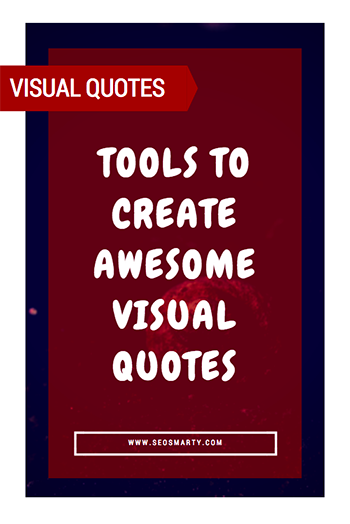 We love quoting: Some phrases are so cool that you just can’t help sharing… Or sometime you just need to confirm what you are saying (referring to a source). In any way, if you are creating content, you are probably quoting a lot.
We love quoting: Some phrases are so cool that you just can’t help sharing… Or sometime you just need to confirm what you are saying (referring to a source). In any way, if you are creating content, you are probably quoting a lot.
And here’s a fresh idea for you: Use images to quote!
There are some absolutely obvious benefits of using this method:
- You are not running into the risk of duplicate content
- You have a great chance to go viral: People love sharing images and don’t forget about Pinterest!
- You have a great chance to earn some links (people will never grow tired of making posts like this)
- You make your photos original even if you grab it from a stock photo site.
- You can even use them in display advertising and many other forms of marketing
- If you become good at photo editing, you can even turn that into on of your monetization methods and sell your creations like Colorlib suggests
Here are some cool tools for that:
Beautifully Annotate a Photo
Text on a photo is evergreen: Think about lolcats – they are like AGES long! Or demotivators: You laugh even if you have seen it thousands of times! … and share as well!
Canva

I’ve been using the free account of Canva for ages, never needed to upgraded but they do have a PRO version but here’s your Canva coupon if you decide to upgrade.
This is one of the best options if you want to drop a quick beautiful quote without spending too much time on that. It works via browser bookmarklet: Just highlight the text and click the bookmarklet. The system will then give you a large choice of themes (background and fonts).
It’s really a fun experience!

(There’s also a similar tool but a paid one here; I haven’t played with it but looks cool!)
Over HD is a fun app I like a lot. You can take a picture, add text to it and share within one minute of time. For text, you can:
- Pick a font (a bit limited but quite enough)
- Adjust the fond size
- Adjust the photo brightness (e.g. to
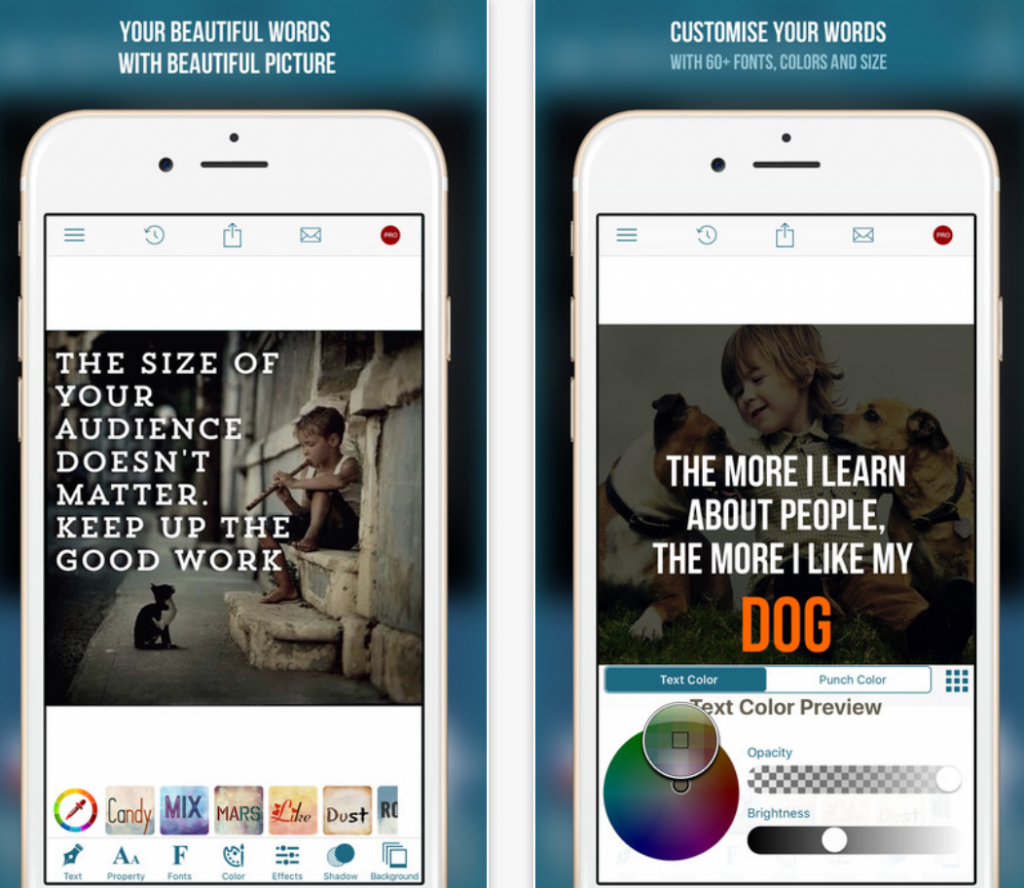
(Tags Maker is a free online alternative of it but I couldn’t make my images look that sleek with it)
LOLCat Generator
The moment you start thinking the world if tired of lolcats, you see another presentation with lolcats-styled style and hear the room absolutely hooked.
Yes, once invented, lolcats are not growing old, and LOLCat Generator be a cool refresher to use for your quote (especially when a funny-looking cat doesn’t really match the serious tone of the quote):
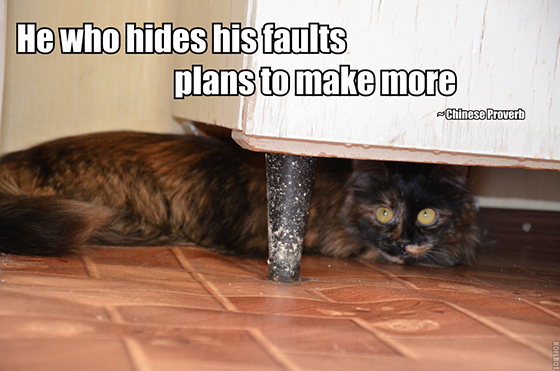
Annotated Screenshots
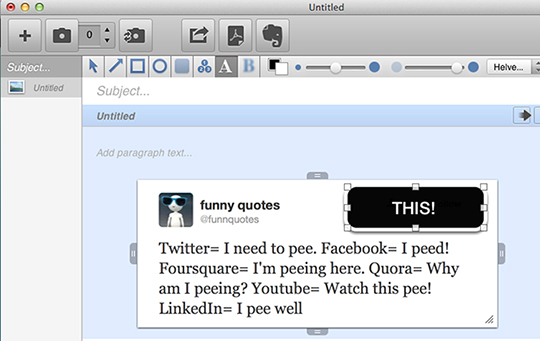
I don’t remember myself blogging WITHOUT taking screenshots. A screenshot is worth thousands of words and since English has never been the most powerful part of my writing, I use a lot of them 🙂
So here’s a quick round-up of screenshot makers that can also annotate (add text and arrows) to beautify your quote:
| Runs on | Tested? | Text on image looks good? | Price | Best part | |
| SnapDraw | Windows XP | No | Not too modern | Free | Oldest and comes very recommended |
| Snagit | Windows, Mac | Yes | Looks very sleek and also has a spell checker | $49.95 | Comes very recommended |
| Awesome Screenshots Plus | Google Chrome | Yes (on FF) | No enlarge the font (?) | Free | Doesn’t require you to download
anything (use within your browser) |
| Clarify it | Windows, Mac | Yes (on Mac) | Looks awesome | Free | Very sleek and easy to use |
Are there any cool tools I have missed?
Further reading:
- Shanaka Thanapathy : Why Marketers Need to Be More Like Tour Guides
- Daniel Tay : How To Create A Visual Marketing Strategy – A Consultant’s Guide
